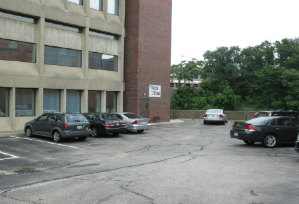We re excited that you are joining us virtually via Zoom. Here are some quick instructions to get you up and running smoothly.
- Make sure you download ZOOM asap here: https://zoom.us/
- Login a half hour before your class start time with the link below so we can make sure everyone can SEE and HEAR the instructor properly
CONNECTING TO ZOOM VIA PC
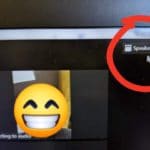
our artist as the main picture on the screen. You can click the three dots on Paint and Vino’s video and select “PIN” to make our picture in view at all times 🙂
PLEASE DO NOT AT ANY TIME PRESS THE GREEN “SHARE SCREEN” BUTTON!! This will let everyone see your desktop on your computer 🙁
CONNECTING TO ZOOM VIA YOUR PHONE OR TABLET

During class we will have everyone MUTE their devise so EVERYONE can hear our artist, and then if you have a question you can UNMUTE and ask your question (please only one person asking a question at a time), then mute again.
GET YOUR SUPPLIES READY